To add the Data Panel App to your Dashboard, open the app menu then drag and drop the Data Panel App onto your Dashboard.
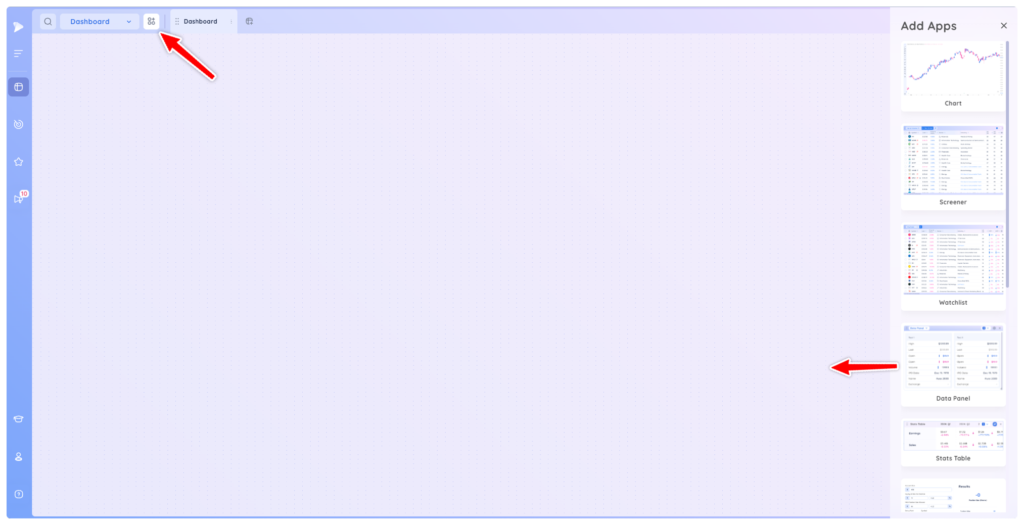
The Data Panel can then be resized using the icons in the corners or from any edge. You can also drag and drop the app to another location on the Dashboard by clicking and dragging in the empty space in the header
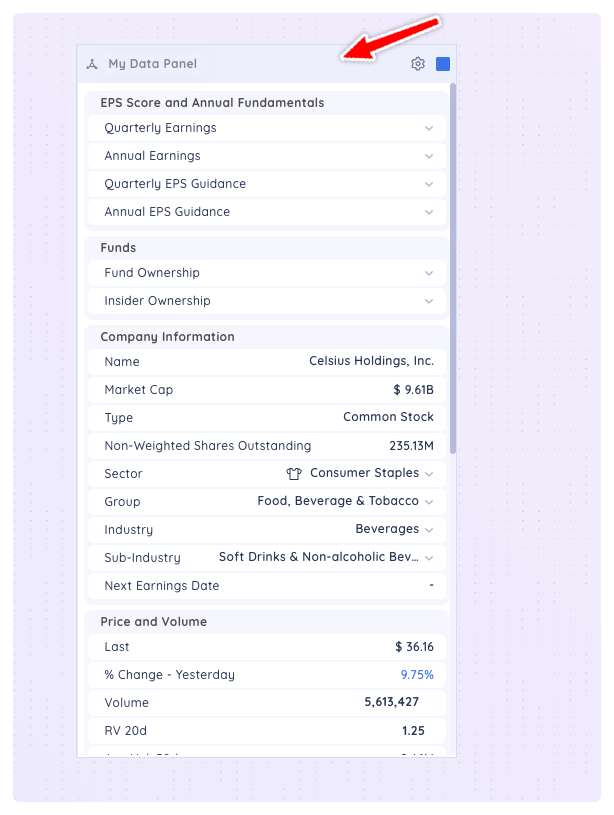
To access your saved data panels or preset data panels, open the drop down menu. To create a new Data Panel or Folder, select Create New.
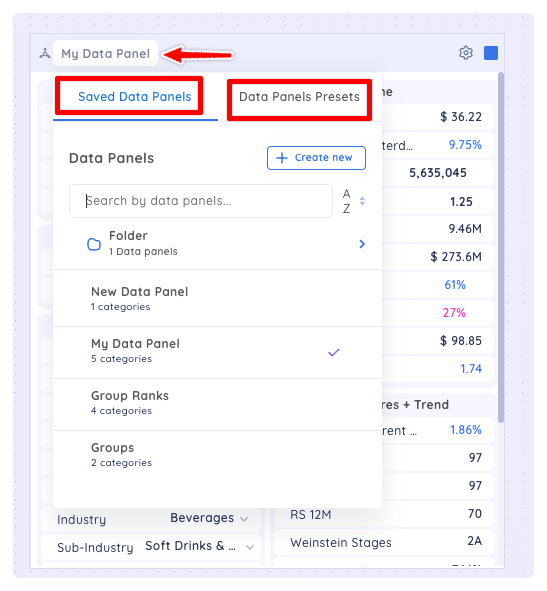
To edit your data panel, click the gear icon. You are now in edit mode and can add/delete data points or add/delete categories in from the Edit panel.
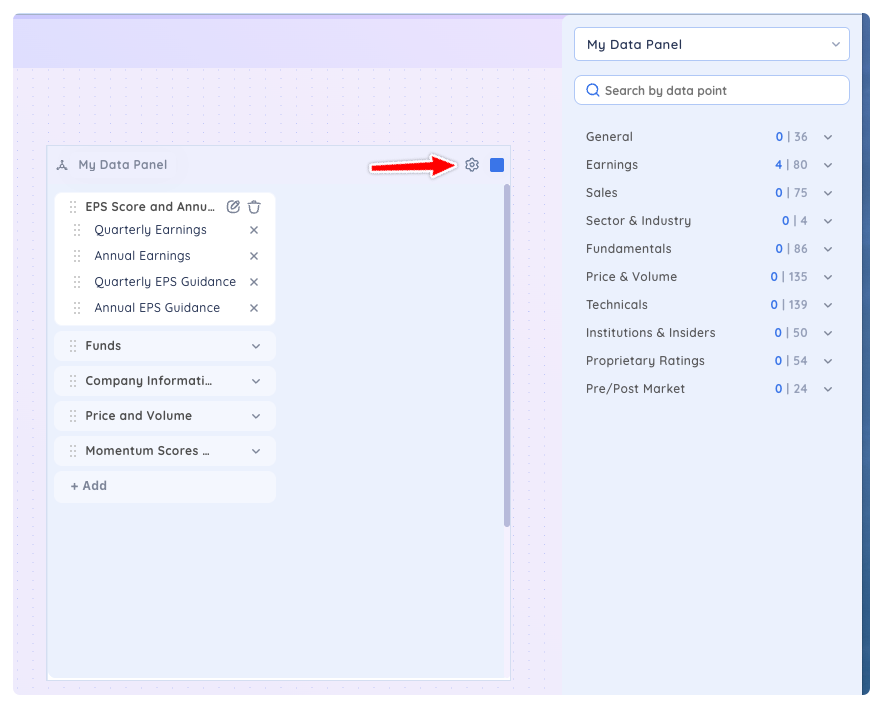
To add a data point, select a category then select the checkbox. To remove a data point, unselect the checkbox or click the x next to the data point in the data panel.
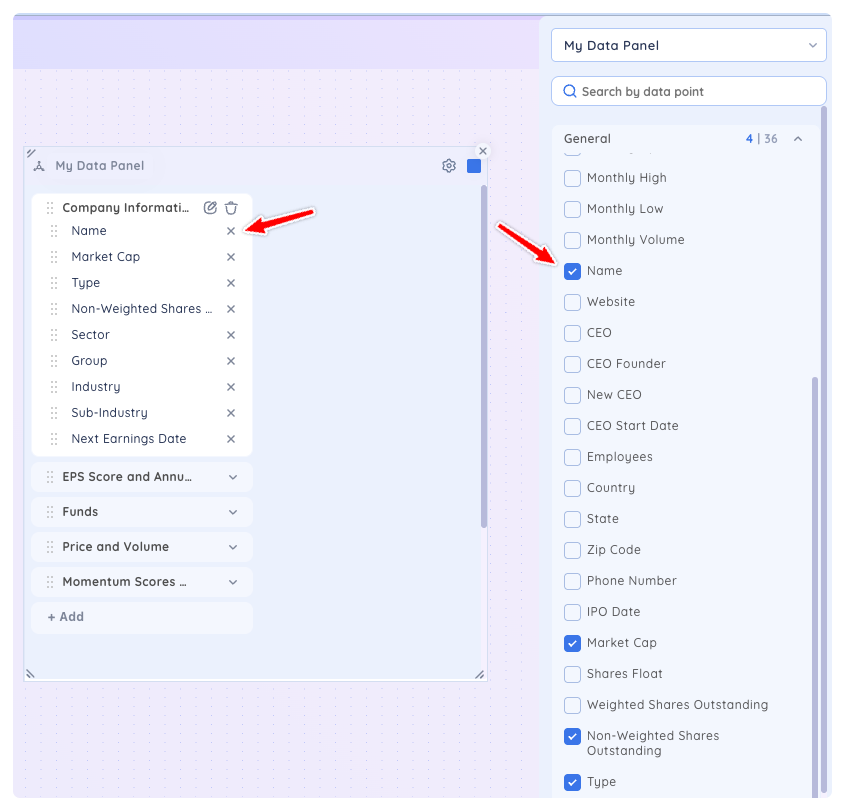
To add a new category, select + Add Category, type a name for the category then press Enter key.
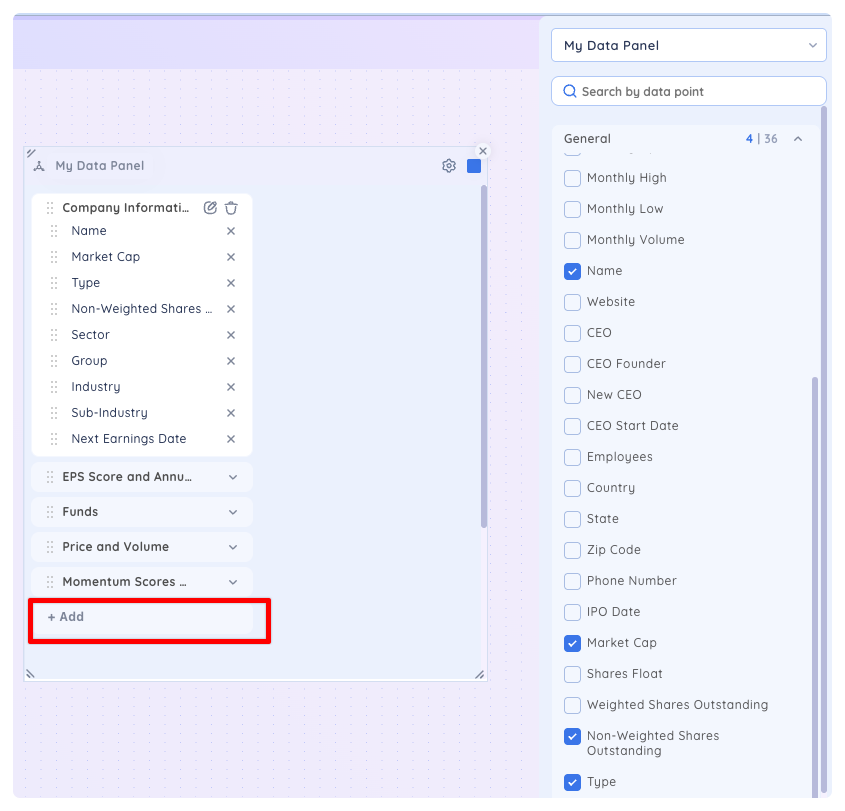
To edit the name of a category click the pencil icon, type the new name and press Enter key. To delete a category and all the data points in it, click the trashcan icon.
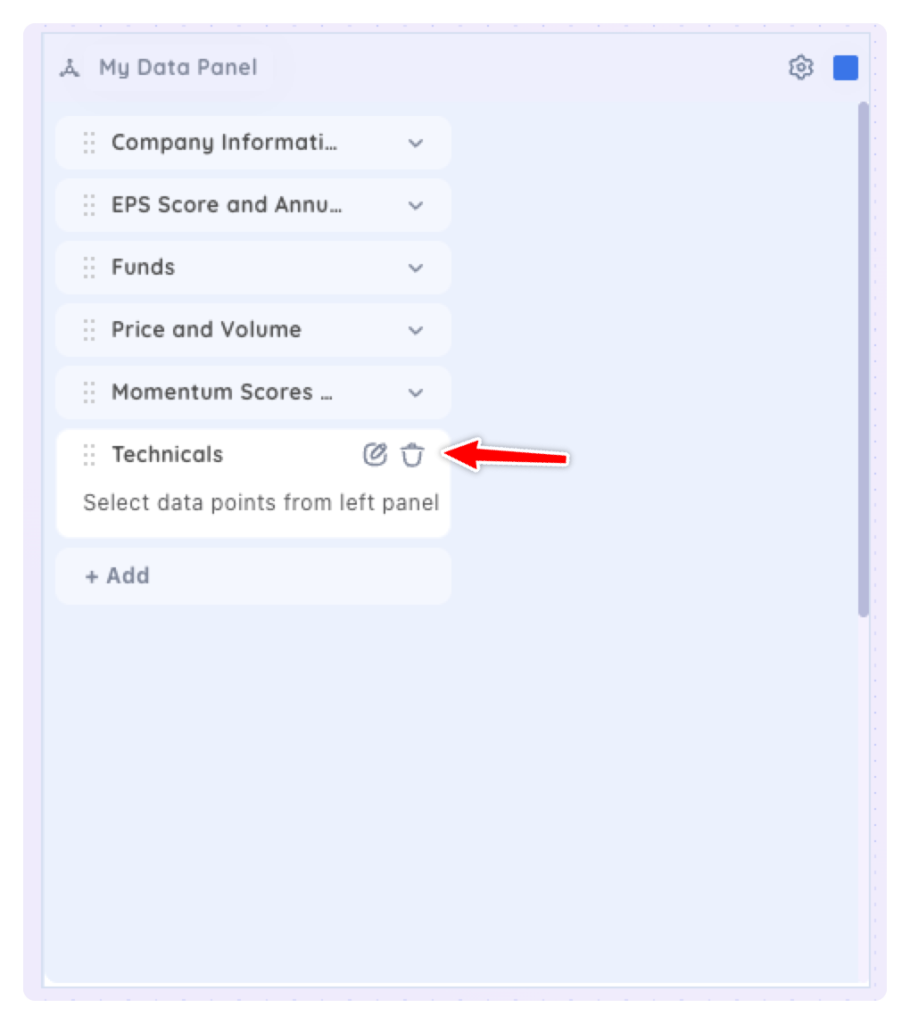
While in edit mode, you can rearrange the order of categories and data points within categories using the drag and drop icons along the left hand side.

When you are done customizing your data panel, click the gear icon again to exit edit mode.
